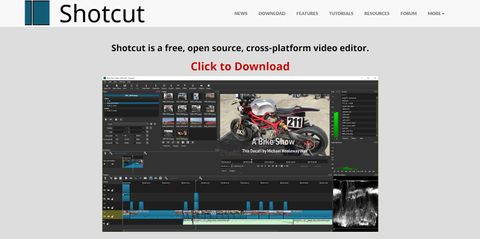Looking for the best video editing software (opens in new tab) while on a tight budget? Then Shotcut (opens in new tab) is worth a test drive. This open-source video editor is completely free to use, and unlike other open-source software, it doesn’t require hours of work to get started.
However, Shotcut 20 is missing some important features that make editing faster and easier. We think it’s a great option for small projects, even if it isn’t our first choice for heavy-duty editing tasks.
So, is Shotcut right for you? Let’s dive into this software to see what it can do.
Shotcut 20: Source files
Shotcut can handle a huge range of source files, including almost any standard video clips up to 4K resolution. You can also import most image and audio file formats.
Importing clips to your playlist is straightforward, but we were disappointed that the playlist offers virtually no tools for organizing your clips. You can’t create folders inside your playlist or tag or color clips to make them easier to find later.

Shotcut also doesn’t let you trim clips inside your playlist. As a result, we found ourselves using multiple tracks inside the editing timeline just to trim and organize source clips. For bigger projects, this can get confusing and frustrating very quickly.
Shotcut 20: Timeline builder
One of the best things about Shotcut 20 is that it offers a timeline builder that’s virtually identical to what you’ll find in some of the top paid-for video editors. You can drag and drop clips from your file list onto the timeline, easily snap clips to each other, and create as many audio and video tracks as you want.
We were pleasantly surprised to find advanced tools in the timeline, including a ripple edit tool. This enables you to quickly trim a clip and close the resulting gap in your timeline in a single motion.

The main disappointment we had with the timeline builder is that it doesn’t enable you to create new tracks just by dragging and dropping clips from your source folder. You have to manually create a new track before adding new clips. It’s not a huge deal, but it does add an extra step into what should be a seamless part of your workflow.
Shotcut 20: Transitions
The process for adding transitions in Shotcut 20 was somewhat odd, especially if you’re coming from another video editor. Instead of treating transitions like clips that you can drag around the timeline, Shotcut generates transitions when you drag one clip over another in an existing track. The result is that it’s somewhat difficult to control how long your transition is.
You can only change the style of your transition after it’s been created, using Shotcut’s Properties window. There are 24 different options, which is more than most creators will ever need. However, you can’t control the speed of the transition using keyframes. This makes it surprisingly complicated to fade slowly to black, then transition to a new clip with no fade.

Shotcut 20: Filters
Shotcut 20 has an impressive array of audio and video filters that you can overlay on any clip. You can use them to stabilize choppy video or add effects on top of your clips. Of course, Shotcut also offers a color grading filter, which you can use to change the color or saturation of your raw video clips.

Adding and customizing filters in Shotcut is fairly easy, but one thing to keep in mind is that you can only add filters to one clip at a time. That can be problematic if you have a lot of clips, and especially if you’re trying to color grade an entire project. You can save color adjustments as a default, but you still have to re-apply the color filter to each individual clip in your project.
Shotcut 20: Exporting a project
We found exporting a finished video from Shotcut 20 to be extremely easy. Just open the Export tab and you’ll find a dozen different preconfigured video profiles, one of which is designed specifically for YouTube. Of course, you also have the option to create your own custom export profiles and save them for reuse in future projects.

Shotcut 20: Should I buy it?
We were impressed with how easy Shotcut is to use, considering it’s a free, open-source video editor. The platform’s layout and general design mimics what we’d expect from a top-tier paid editor. We especially liked the timeline builder, which is simple to use and features helpful tools like a ripple editor.
However, Shotcut 20 does fall short in a few places that matter a lot. It’s essentially impossible to organize source clips within the software, which makes it harder to get a new project off the ground. You also can’t apply filters onto your timeline, but rather only onto individual clips. That dramatically increases the time it takes to color grade a whole video project.
Since Shotcut is free, there’s no downside to giving it a try. However, if you’re using a Mac or Windows computer, we think Hitfilm Express 15 is a better free video editor. The software makes it significantly easier to add transitions and effects, and it offers better tools for keeping your project files organized.
System requirements
- PC: Windows 7 through 10 (32- or 64-bit)
- Mac: MacOS 10.10 or later
- Linux: glibc 2.19 (64-bit only)
- Memory: 4 GB RAM for 720p, 8 GB RAM for 1080p, 16 GB RAM for 4K
- Graphics: Compatible with OpenGL 2.0 or later
Related content:
- The best video editing apps
- The best computer for video editing
- How to edit videos: a guide for beginners